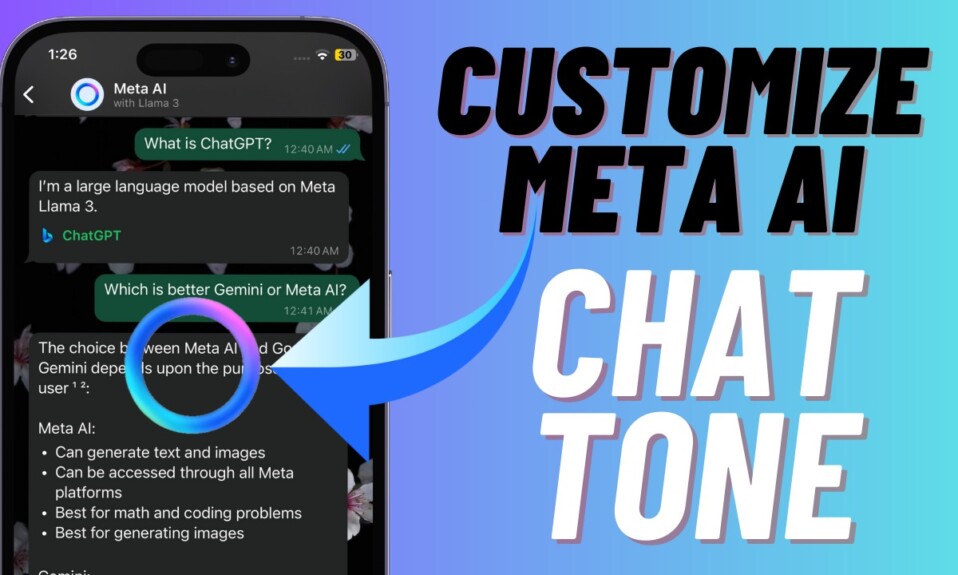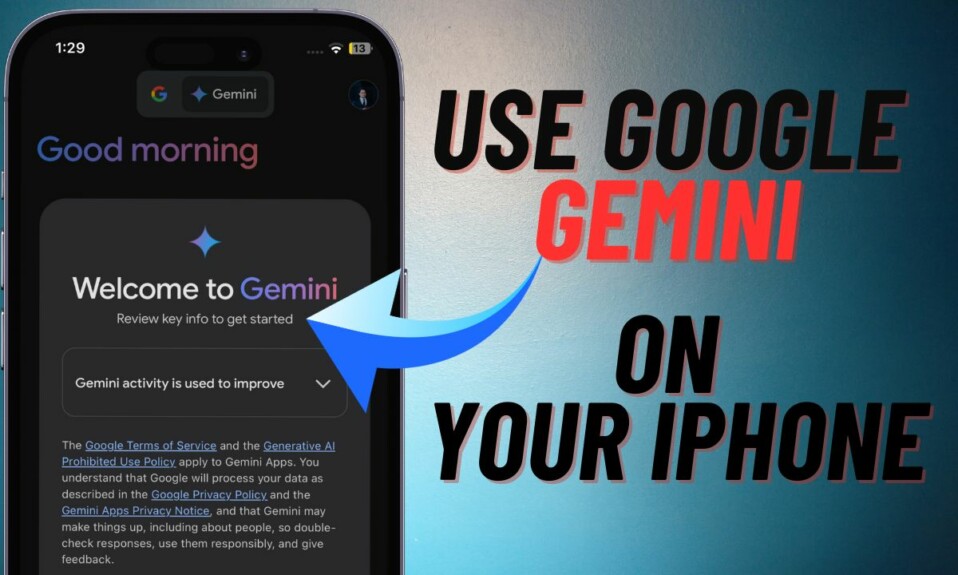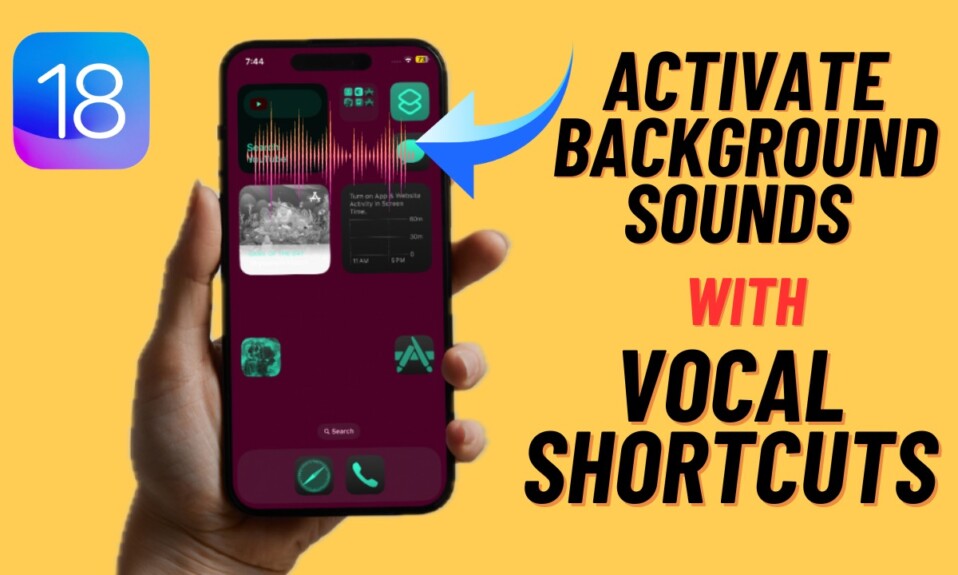Facebook Messenger is one of the most loved messaging apps across apps. What makes it stand out is a plethora of cool features that are designed to spice up your messaging experience. Moreover, the app also provides a neat way to let you archive/unarchive Facebook Messenger chats on iPhone and Android. So, whether you wish to keep some unwanted chats away or want to keep specific chats under wraps, you should take advantage of this feature. That said, let’s learn how to hide/unhide Facebook Messenger chats on iOS and Android.
Hide/Unhide Facebook Messenger Chats on iPhone and Android
Ensure that you are using the latest version of Facebook Messenger. If the messaging app is not updated on your device, go to the App Store or Google Play Store and then update it.
Archive Facebook Messenger Chats on iOS and Android
Step 1. First off, open the Facebook Messenger app on your iPhone or Android device.
Step 2. Now, ensure that the “Chats” tab located at the bottom-left corner of the screen is selected.
Step 3. Next, head over to the chat that you want to archive.
Step 4. Next up, swipe toward the left from the right edge of the Facebook Messenger chat you want to hide, and then hit the Archive button.
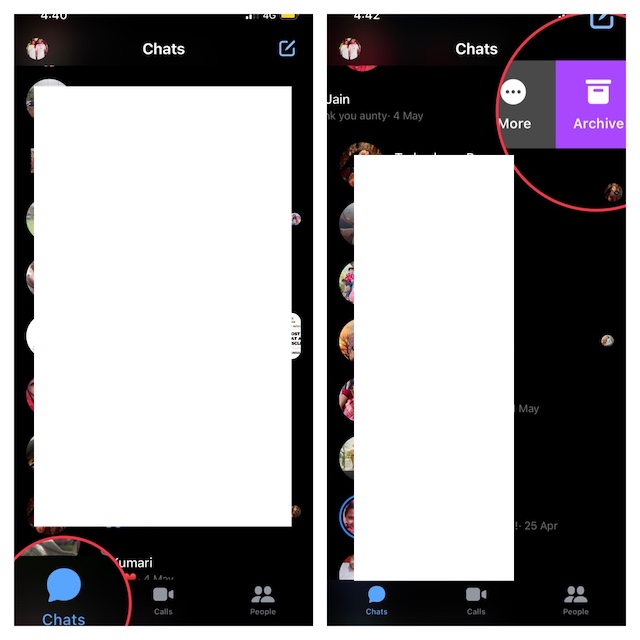
That’s it! From now onwards, this specific chat will be hidden from the chat thread. You can repeat the same steps mentioned above to hide more Messenger chats.
Unarchive Facebook Messenger Chats on iOS and Android
Later, if you ever want to unarchive any Facebook Messenger chat on your Android or iOS device, you can do that without any hassle. To do so, follow the quick steps below.
Step 1. To get going, launch the Facebook Messenger app on your iPhone or Android device.
Step 2. Now, tap on your profile in the upper-left corner of the screen.
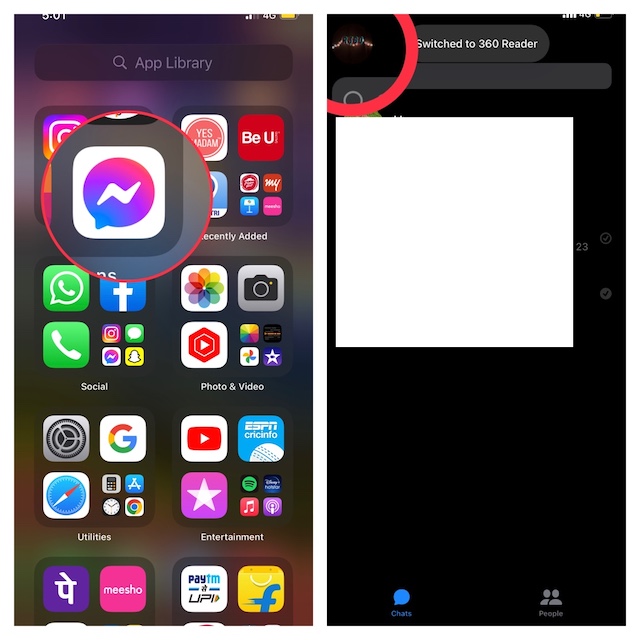
Step 3. Next, scroll down and tap Archived Chats and then go to the Facebook Messenger chat that you would like to unhide and then swipe toward the left from the right edge of the screen.
Step 4. Next up, hit Unarchive button and you are good to go!
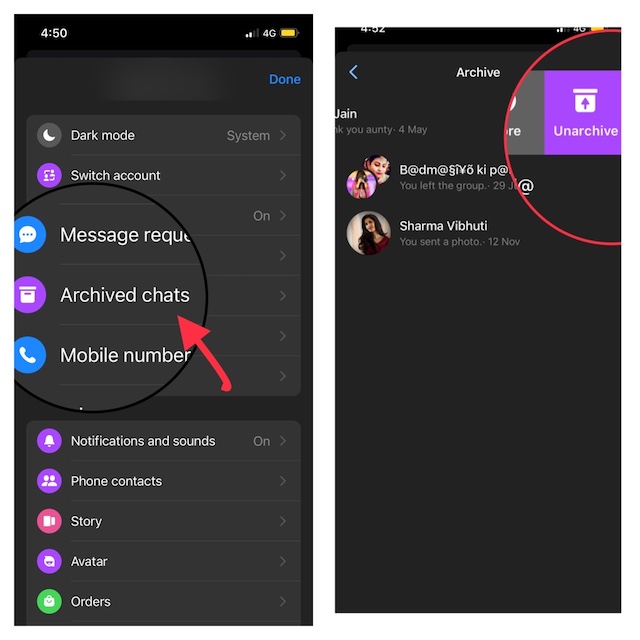
That’s done!
Signing off…
So, these are the quick ways to hide or unhide Facebook Messenger chats. With a ton of cool features including the secret conversation, Messenger remains one of the most loved messaging apps across platforms. Not to mention, it also offers end-to-end encryption to your chats so that your messages have the needed safeguard to stay protected.