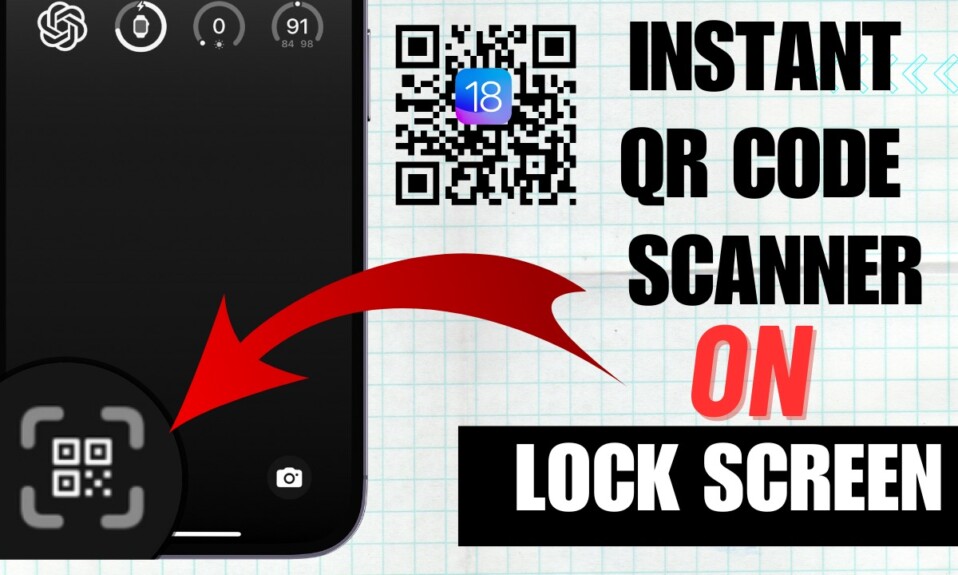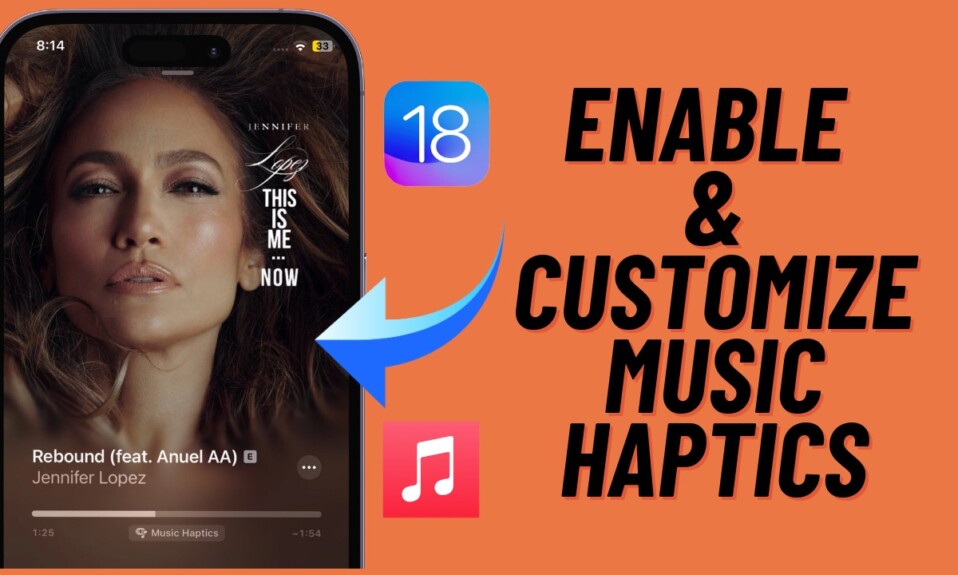It’s pretty straightforward to access the control center on iPhone by either swiping down from the top-right corner (on Face ID-equipped models) or swiping up from the bottom of the screen (on Touch ID-equipped models). However, what if I told you that there is an even easier way to access the Control Center without touching your iPhone’s screen? If you are willing to unlock this super handy tip, let me show you how it works.
Access Control Center with Back Tap on iPhone
Do note that to access the control center without touching the screen on your iPhone, you need to have a Back Tap compatible model. For those unfamiliar, the Back Tap feature (available in iOS 14 or later) allows you to perform common tasks by tapping twice or thrice on the back of your iPhone.
If you are wondering whether or not your iPhone is compatible with Back Tap, check out this list:
- iPhone 8, 8 Plus, and iPhone X (2017)
- iPhone XS, XS Max, and XR (2018)
- iPhone 11, 11 Pro, and 11 Pro Max (2019)
- iPhone SE 2 (2020) and iPhone SE 3 (2022)
- iPhone 12, 12 mini, 12 Pro, and 12 Pro Max (2020)
- iPhone 13, 13 mini, 13 Pro, and 13 Pro Max (2021)
Set Up Back Tap to Quickly Access Control Center on iPhone
Step 1: To get going, open the Settings app on your iPhone.
Step 2: Now, tap Accessibility.
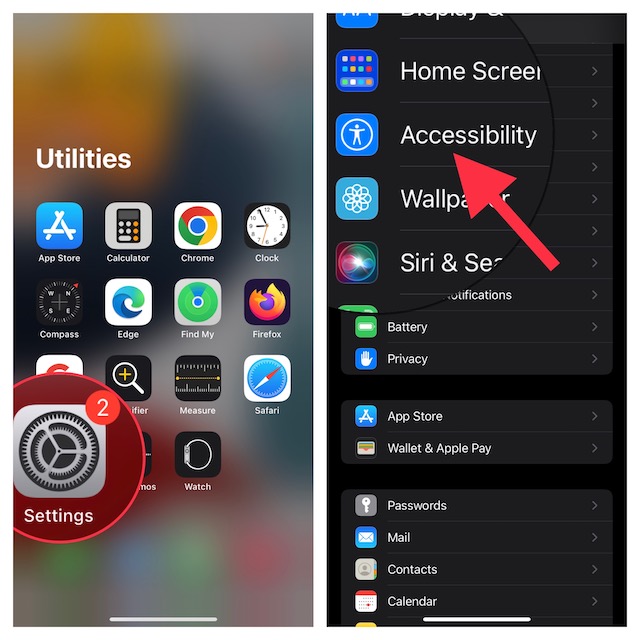
Step 3. Next, tap Touch.
Step 4. Next up, scroll down to the bottom and tap Back Tap.
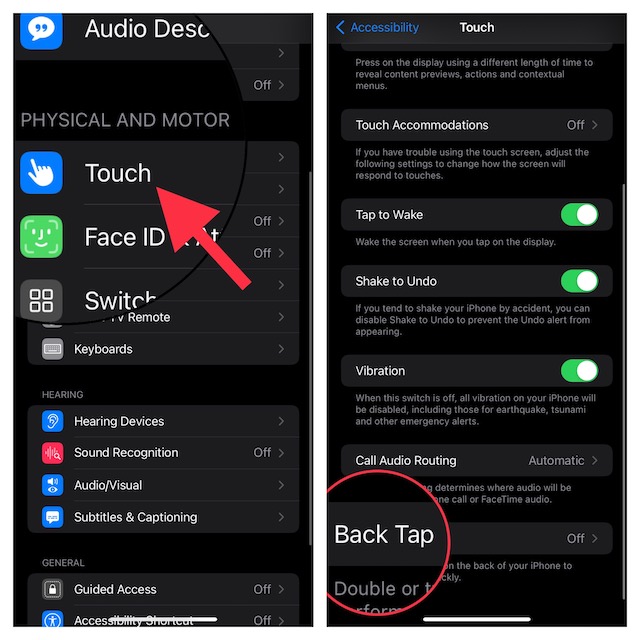
Step 5. Up next, choose Double Tap or Triple Tap.
Step 6. Finally, choose Control Center.
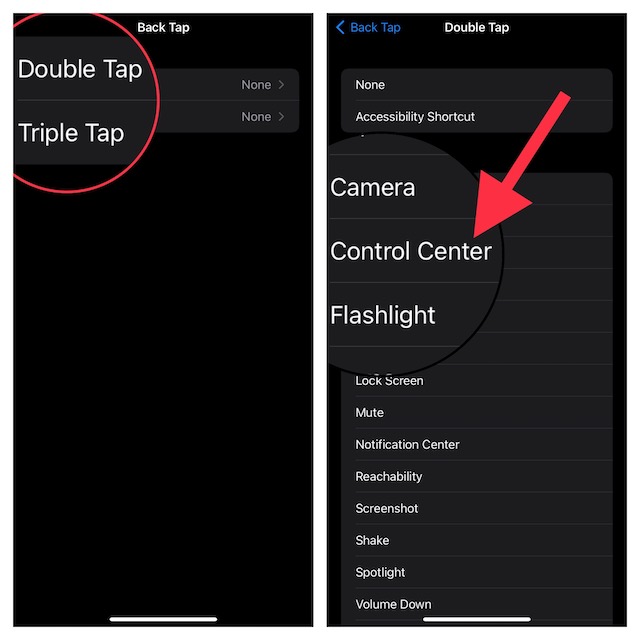
That’s pretty much done! Going forward, all you need to do to bring up the control center on your device is just tap twice or thrice on the back of your iPhone. Give it a shot and you would love this hack a lot.
Stay Tuned in For More…
There you go! So, that’s how you can bring up the Control Center without having to touch the screen on your iPhone. Even since I stumbled upon this hidden Accessibility feature, I have been using it to perform several common tasks faster. From what I can tell, it works like a charm. Though there are times when it does tend to throw tantrums.
That said, did you find this tip worth trying out? If yes, share your feedback in the comments. And to explore more such cool tips, stay tuned in with us.