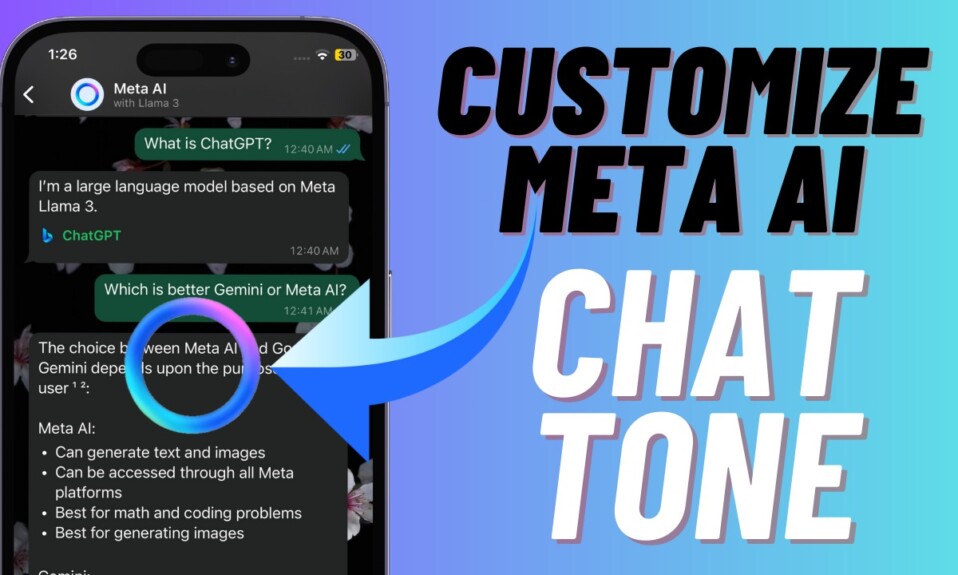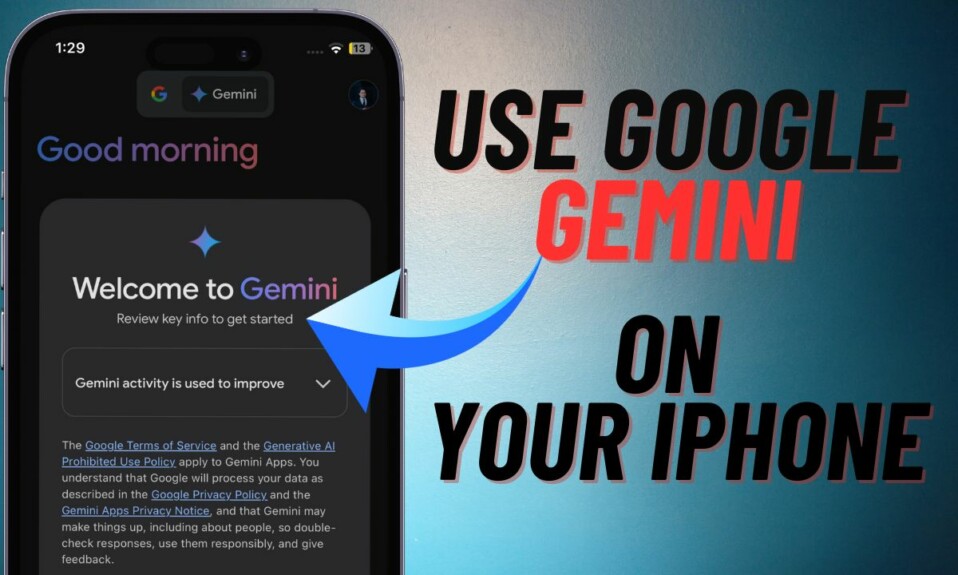With iOS 16, you can lock your private notes with Face ID and iPhone passcode. That means you no longer need to create a separate passcode for your note. It will not only help you shield your notes with ease but also reduce the chances of forgetting the passcode of your notes. That said, let’s learn how to lock your notes with Face ID and passcode in iOS 16 on iPhone and iPad!
Lock Notes with Passcode and Face ID/Touch ID in iOS 16/iPadOS 16 on iPhone and iPad
Step 1. First off, open the Notes app on your iPhone and iPad.
Step 2. Now, head over to the note that you would like to lock and then hit the triple-dot icon at the upper-right corner of the screen.
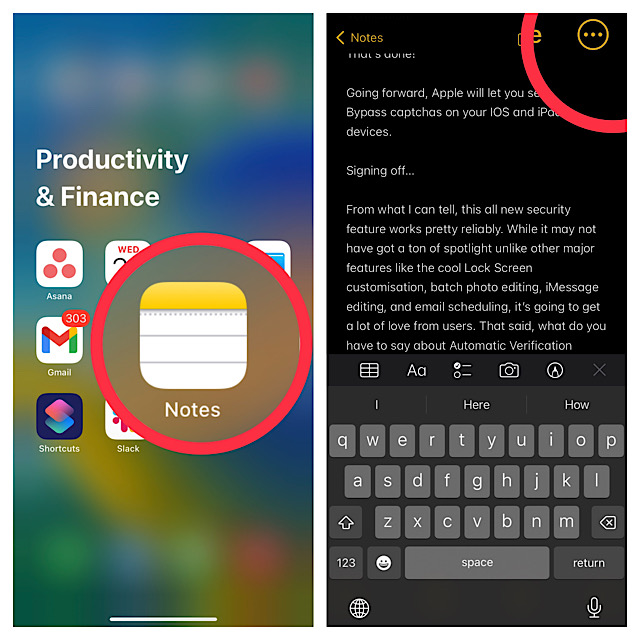
Step 3. Next, choose Lock in the menu.
Step 4. Next up, you have two options: Use your device’s passcode to lock the note or create a separate passcode for the note.
It’s worth pointing out that while locking the private notes with a device passcode decreases the chances of forgetting the passcode, it is relatively less secure. Anyone who knows your device passcode will be able to access your locked notes. So, keep it in your mind before picking it up.
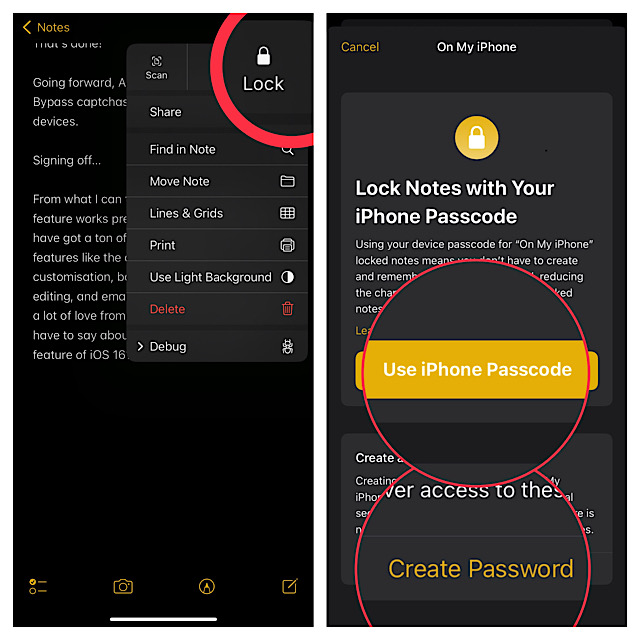
However, if you go with a different passcode, it will be better from security perspective. But bear in mind that if you ever forget your passcode, you will not be able to recover your note. Therefore, choose it with this important thing in your mind.
For the purpose of this guide, I’m going to lock the note with the iPhone or iPad’s passcode. Enter your passcode and confirm. If prompted, make sure to confirm that you would want to access your locked note with the Face ID or Touch ID.
That’s done! From now onwards, you can unlock your note using your passcode or Face ID/Touch ID. You can repeat these same password-protect other notes.
How to Remove Lock from Locked Notes in iOS 16 or iPadOS 16
At any time, you want to remove the Lock from your Locked notes, you crap do so without any hassle.
Step 1. Just open the Notes app on your device and head over to the note which Lock you want to get rid of.
Step 2. Now, tap on the triple dot icon at the top right corner of the screen and then hit Remove Lock in you are done.
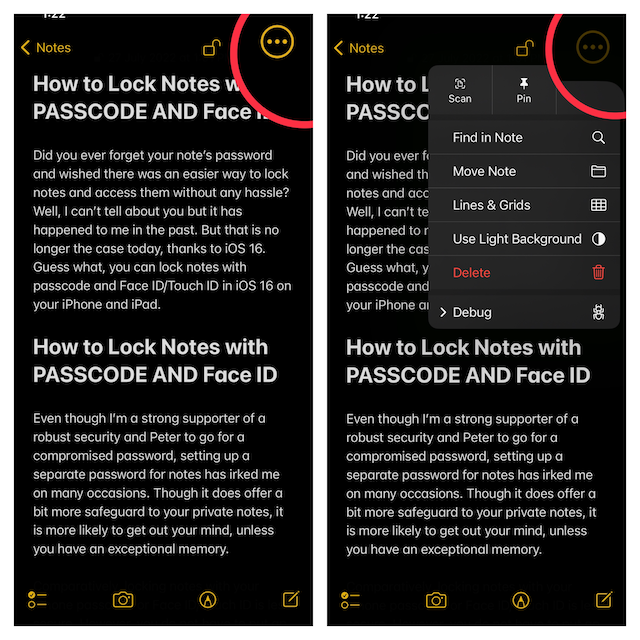
Signing of.…
Even though I’m a huge advocate of compromised security, I think it’s good to have the flexibility to use your device passcode or biometric authentication. What makes it so handy is the convenience that comes into play. On top of all, you are not forced to remember a different passcode.
While creating a separate passcode, it feels that the new passcode will never slip away from the mind; but more often than not you end up with the opposite result. And that’s the time when you begin to curse yourself for having opted for a strong passcode.
They said, which side of the stream do you belong to? Be sure to share your thoughts in the comments section below.