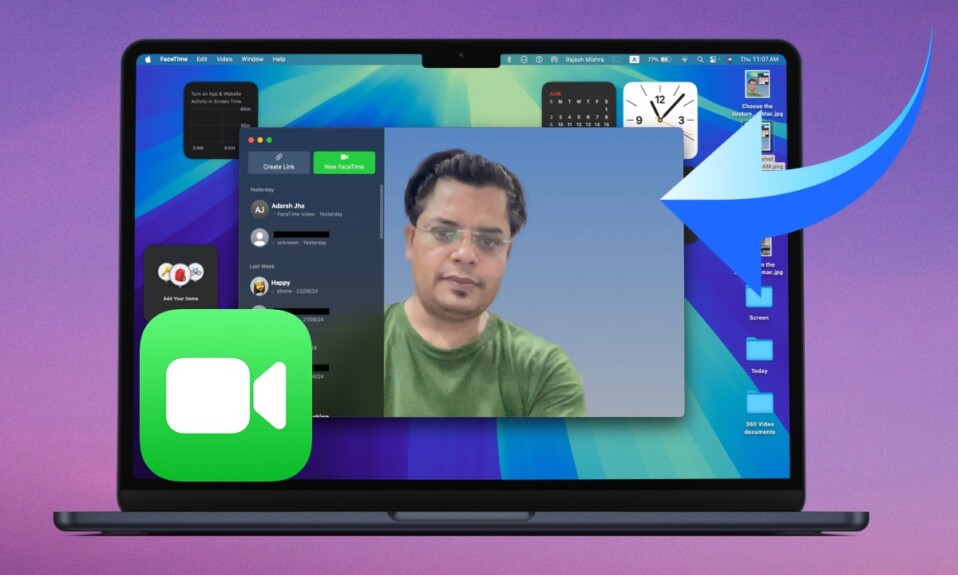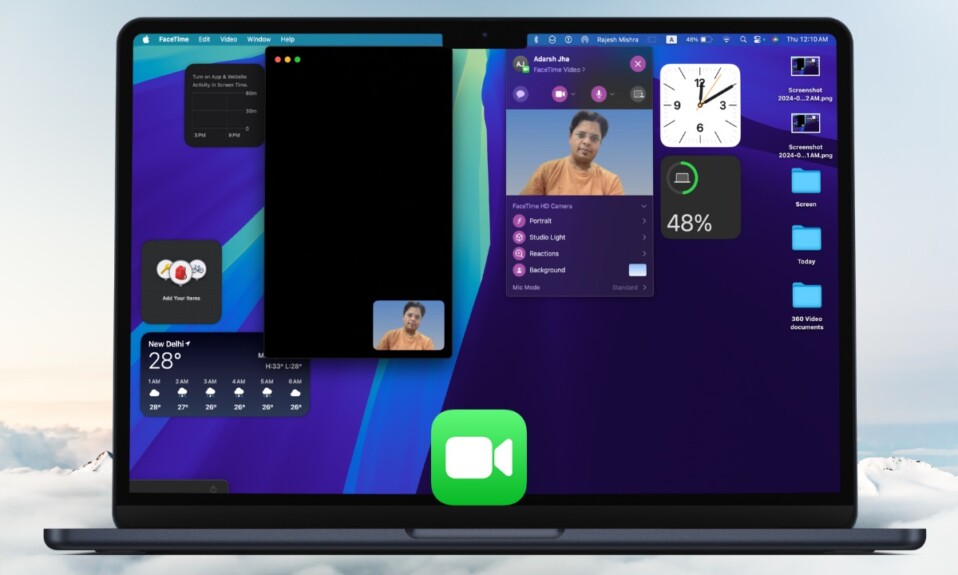If you are a loyal iMessage user, chances are you may have wished to export your messages to PDF on your Mac at some point or other. Maybe you wanted to locally save all the beloved conversations you have had with your sweetheart as a keepsake. Maybe you needed to keep the chats handy as proof. Or, maybe you desired to put an end to your association with blue bubbles and switch to other messaging services for any personal reason. Whatever reason have you landed on this post, let me tell you that there are multiple ways to convert messages into PDF on Mac. And that too without burning a hole in your pocket!
How to Convert iMessages into PDF on Mac
Apple Messages app comes with a built-in message-to-PDF converter. Hence, you don’t need to look anywhere else to get all your messages converted into PDF. Even better, this handy tool supports both iMessage and SMS.
What about compatibility? Well, you don’t have to worry about it either as this feature has existed for a long time.
Export Entire iMessage Conversation As PDF on Mac
- To get going, open the Messages app on your Mac.
- After that, head over to the conversation that you would like to export as PDF and select it.
- Next, click on the File menu at the top left corner of the screen.
- In the drop-down menu, select Print.
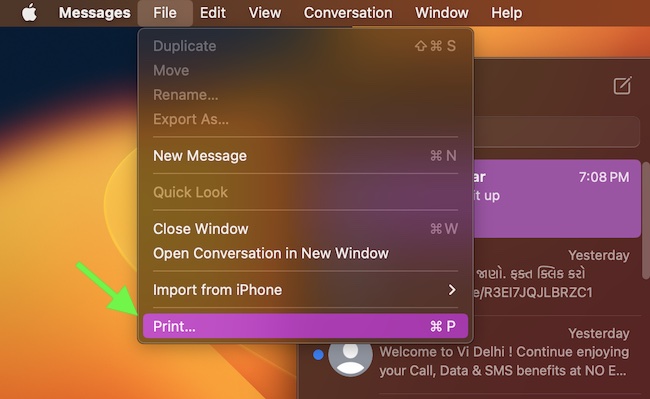
- Now, the print dialog box will appear on the screen. Click on the tiny PDF button in the bottom-left corner of the window.
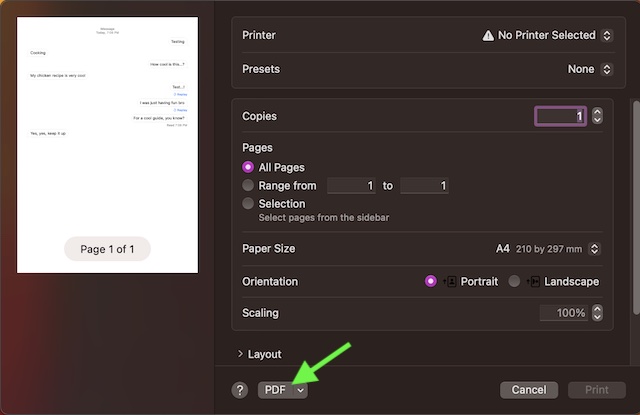
- Next up, you need to enter the name of the file and also select the destination where you wish to save the exported file.
- Finally, click on Save and you are good to go!
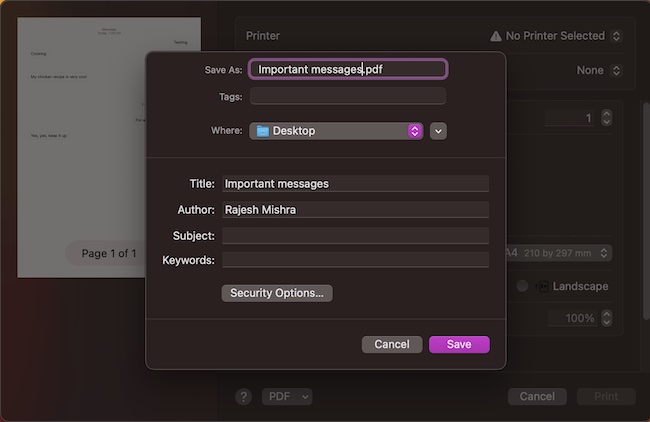
That’s pretty much it! You have successfully exported your iMessage conversation as a PDF. What I love about this built-in messages-to-PDF converter is that it allows you to export both text and images. So, you shouldn’t worry about losing any important images due to the conversion.
Convert Specific iMessages or Text Messages into PDF on Mac
What if you wish to export particular messages as PDF on your Mac? Though there is no such official method, a simple workaround has got you covered.
- To begin with, launch the Messages app on your Mac.
- After that, head over to the chat thread in question and open it.
- Now, take a screenshot (Shift+Command+5) of the message/s.
- Next up, right/Ctrol+click on the screenshot and choose Quick Actions in the menu.
- Finally, choose Create PDF in the menu and you are done.
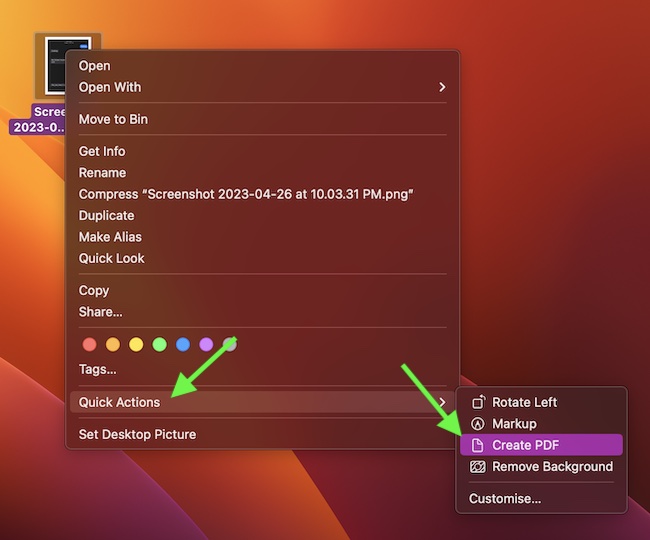
That’s pretty much it!
Frequently Asked Questions
1. Is iMessage the best messaging service?
Even though I’m a huge fan of iMessage, I don’t think it’s the best messaging platform. While Apple’s messaging platform boasts end-to-end encryption and seamless integration with Apple devices, it doesn’t support other platforms, which is a huge disappointment.
2. Can I use iMessage on Mac without iPhone?
You don’t need an iPhone or iPad to use iMessage on your Mac.