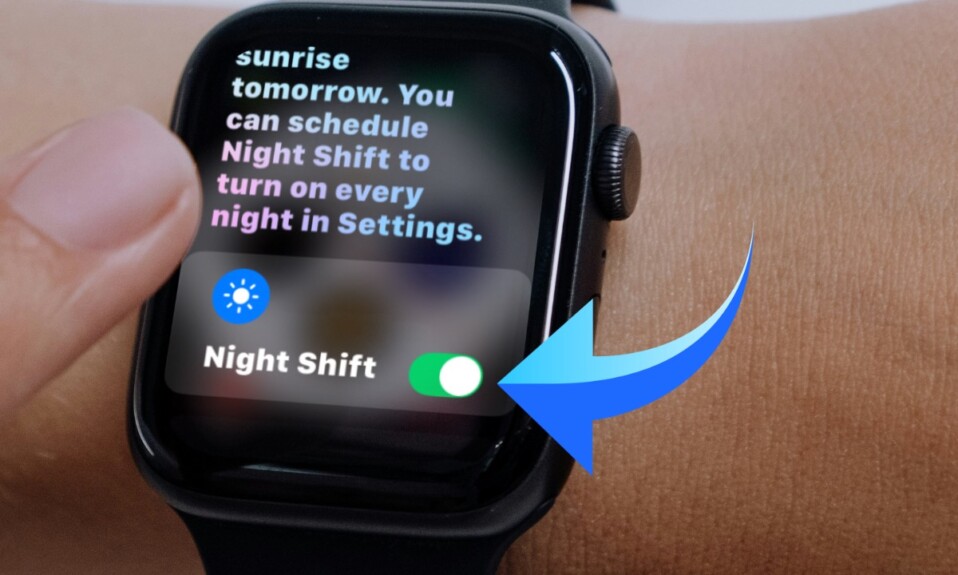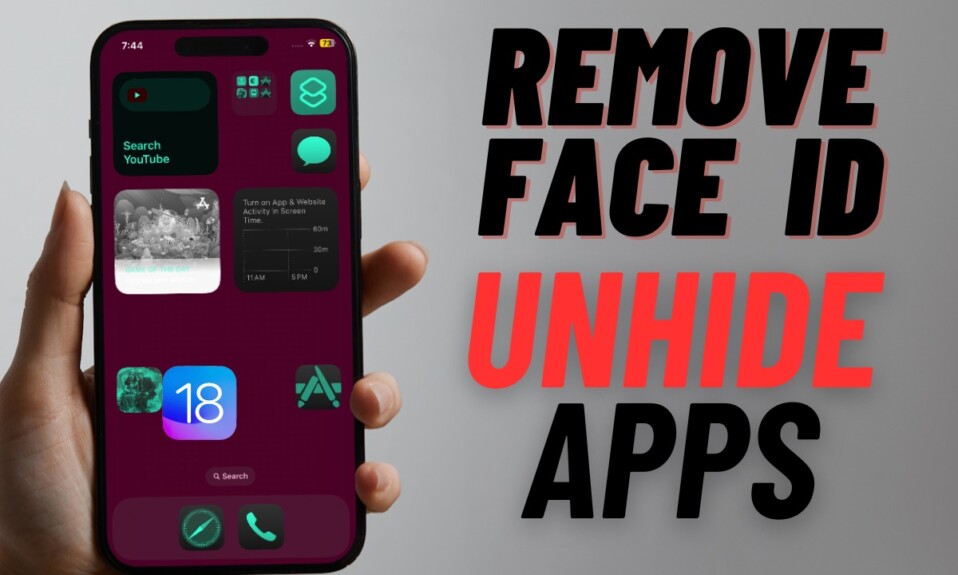Modern versions of iOS/iPadOS allow you to scan QR codes using the camera on your iPhone and iPad. From what I can tell based on my personal experience, it’s pretty reliable and works as expected. However, it’s not perfect and does run into some issues once in a while. But fret not, this is where these tips will come in super handy. Here are the 3 effective ways to fix the “Can’t scan QR codes with iPhone/iPad camera” issue.
Fix Built-in QR Code Scanner Not Working on iPhone and iPad
So, why is the built-in QR code scanner not working on iPhone? Well, there could be multiple reasons why the iOS QR code scanner is ill-functioning. For instance, the problem could be due to the outdated version of the software or the glitches related to the stock camera app.
1. Turn OFF/ON QR Codes
Step 1. Open the Settings app on your iPhone or iPad.
Step 2. Now, scroll down and choose Camera.
Step 3. Next up, turn off the Scan QR Codes toggle.
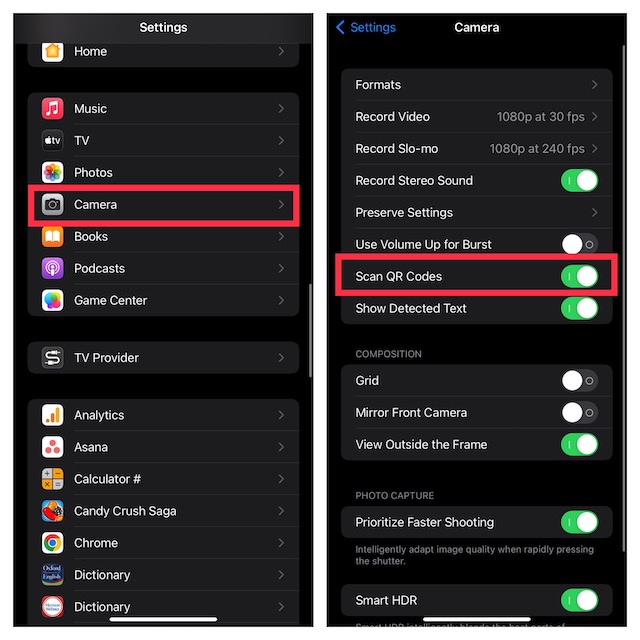
Step 4. Up next, restart your device.
Step 5. When your device restarts, go to the Camera setting and then turn on the Scan QR Codes toggle.
- Now, open the camera app from the home screen, control center, or the lock screen, and then select the rear-facing camera.
- After that, hold your device to ensure that the QR codes appear in the viewfinder in the camera app.
- Next, your device will automatically recognize the QR code and show up a notification.
- Finally, hit the notification to open the link associated with the QR code.
2. Hard Reset Your iPhone or iPad
Hard reset/force restart is what you should go for when dealing with common iOS/iPadOS issues. So, give it a shot.
- On iPhone 8 or later including iPhone without the home button and iPad without the home button: Press and quickly release the volume up button. Press and quickly release the volume down button. After that, hold down the side/top button until you see the Apple logo on the screen.
- On iPhone 7 and 7 Plus: Press and hold the volume down button and the side button at once until the Apple logo shows up on the screen.
- On iPhone 6s or earlier or iPad with the home button: Press and hold the home button and the side/top button until the Apple logo appears on the screen.
Once your device has rebooted, try to scan the QR code to see if the issue is gone.
3. Update Software
If you still can’t scan the QR code on your iPhone or iPad, try updating the software on your device. The issue might be due to a bug.
- Open the Settings app on your device -> General -> Software Update.
- Now, download and install the latest version of iOS/iPadOS as usual.
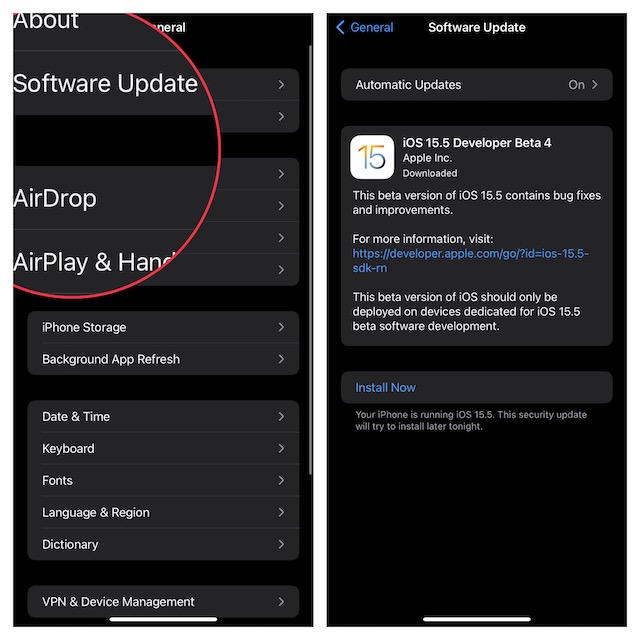
Wrapping up…
That’s done! Hopefully, the camera app has started to scan the QR codes without any issues. Let me know the trick that has worked for you.