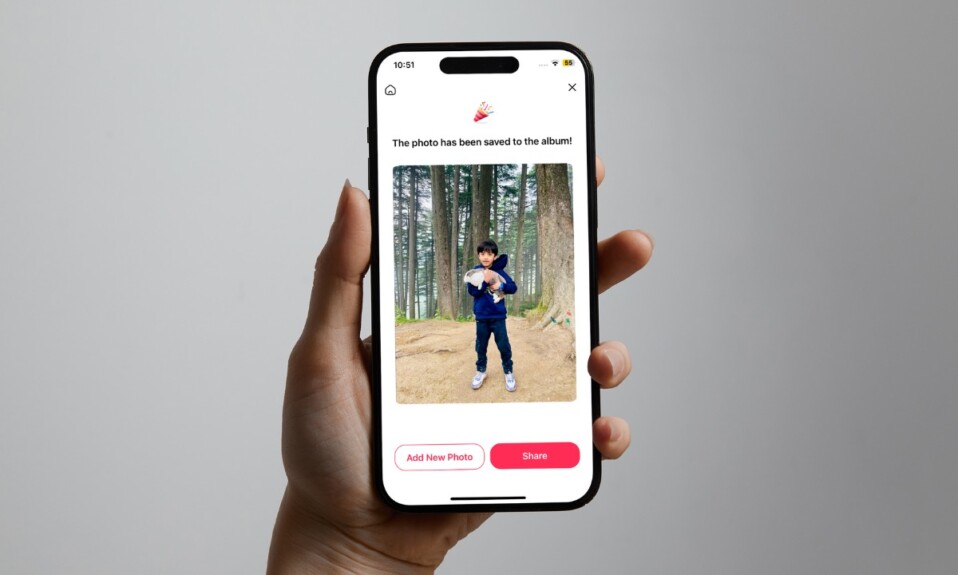Times when I want to enjoy WhatsApp video call with my dear ones without putting the ongoing work on the back burner, the Picture in Picture mode comes into play. In most cases, the PiP mode works like a charm, allowing you to carry out other tasks like writing a note or browsing the web without any hindrance. However, the PiP mode has had its fair share of problems. That’s why I have lined up the 12 best tips and tricks to fix WhatsApp Picture in Picture mode not working on iPhone, based on my personal experience.
Fix Picture in Picture Mode Not Working for WhatsApp on iOS (Video!)
So, why is WhatsApp’s PiP mode ill-functioning? To me, the wrong configuration is the biggest villain of this issue. Yeah, I have been on the other side of the ill-fated configuration, so I can feel how irritating it feels. That aside, things like software bugs and outdated versions of the app are equally responsible. On top of all this, you can never rule out the out-of-the-blue server outage.
1. Force Quit WhatsApp
To get going, we will rely on force quit to get rid of the problem. Do not underestimate it as it has been very impactful in fixing app-related issues like crashing or freezing.
- On iPhone with Face ID: Swipe up from the home bar and then hold along the middle of the screen to bring up the app switcher. After that, swipe up the WhatsApp card to kill the app.
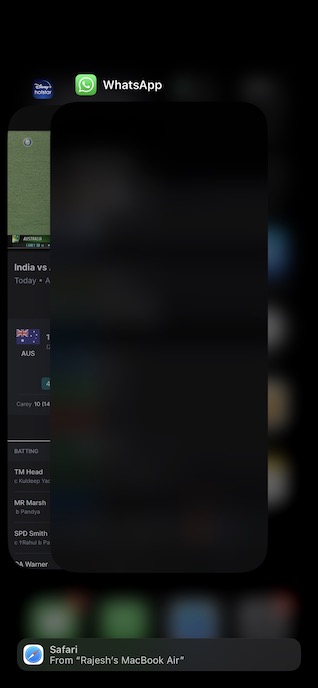
- On iPhone with Touch ID: Double-press the Home button to reveal the app switcher and then swipe up the WhatsApp card to force kill the app.
2. Update WhatsApp
If you haven’t updated WhatsApp for a long time, I suspect the devil could very well be inside the outdated version of the messaging app. Since outdated software tends to trigger a hell lot of issues including out-of-the-blue crashing and freezing, it won’t be wrong to put the sole blame on a hidden bug.
- On your iPhone, launch the App Store -> tap on your profile at the top right corner of the screen -> scroll down, and hit Update next to WhatsApp.
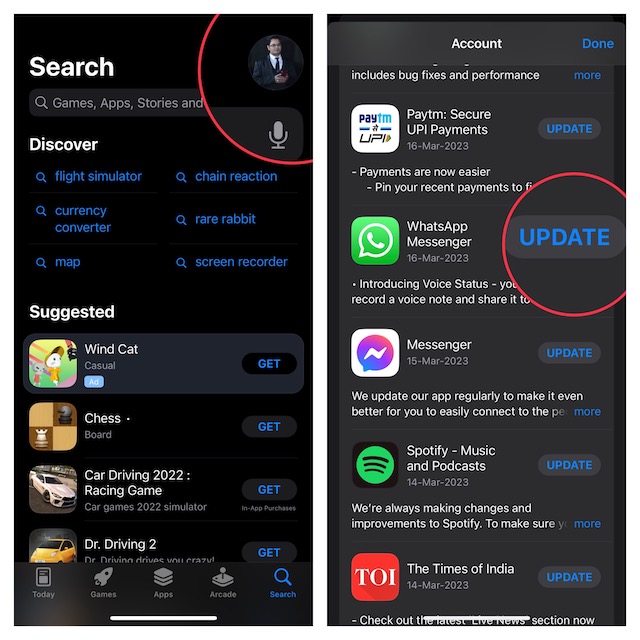
3. Check WhatsApp Status
Another pivotal thing you should do without fail is to check WhatsApp status and ensure that the popular messaging app is not faced with server outages. Believe it or not, the messaging app’s server hasn’t been very stable of late. Thus, it would be better to be sure in this regard as well.
- To get it done, navigate to a site called Down Detector -> enter WhatsApp to check its status.
4. Force Reset Your iPhone
If you have been using iPhone for quite some time, you may already be familiar with how effective hard reset aka force reset/restart is. So, we will try it out as well in order to fix the WhatsApp PiP mode not working issue.
- On iPhone 8 or later: You need to press and quickly release the volume up button. Then, press and release the volume down button. Then, immediately, hold down the power button until the Apple logo appears on the screen.
- On iPhone 7 or 7 Plus: Hold down the volume down button and the side button at once until the Apple logo pops up on the screen.
- On iPhone 6s or earlier: You have to hold down both the Home button and the side/top button at once until the Apple logo appears.
5. Disable WhatsApp Screen Lock
For enhanced privacy and also to prevent anyone from bumping into your private messages, WhatsApp lets you lock the app with Face ID and Touch ID. While it works like a charm in offering an additional layer of shield, at times, it does tend to block PiP mode from working properly. Hence, I would recommend you disable the screen lock.
- On your iOS device, launch WhatsApp -> tap on the Settings icon at the bottom of the screen -> Privacy -> Screen Lock, and then turn off the toggle for Require Face ID/Touch ID.
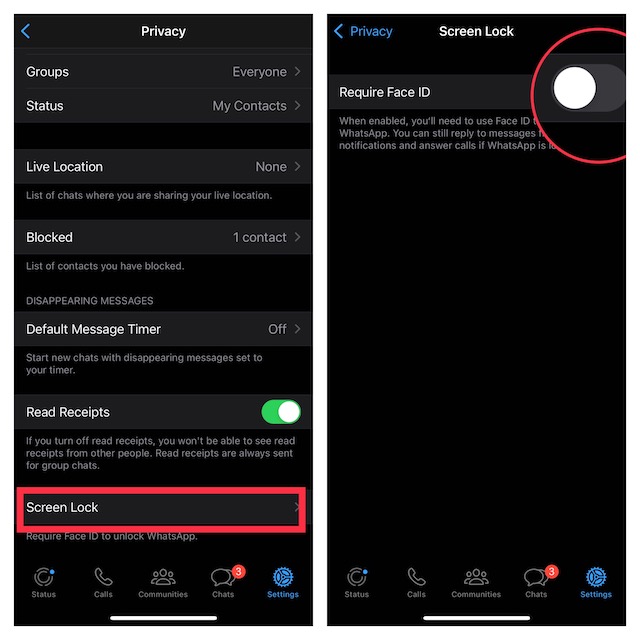
6. Disable Low Data Mode
While it does sound a bit funny but I have been able to make WhatsApp Picture in Picture mode work reliably by turning off the low data usage mode. As we all know that the low data mode comes at the cost of quality, in trying to save data, the app often tends to get stuck in between. So, make sure to turn off the low-data mode
- In WhatsApp, tap on the Settings icon at the bottom -> Storage and Data -> and then turn off the toggle for Use Less Data for Calls.
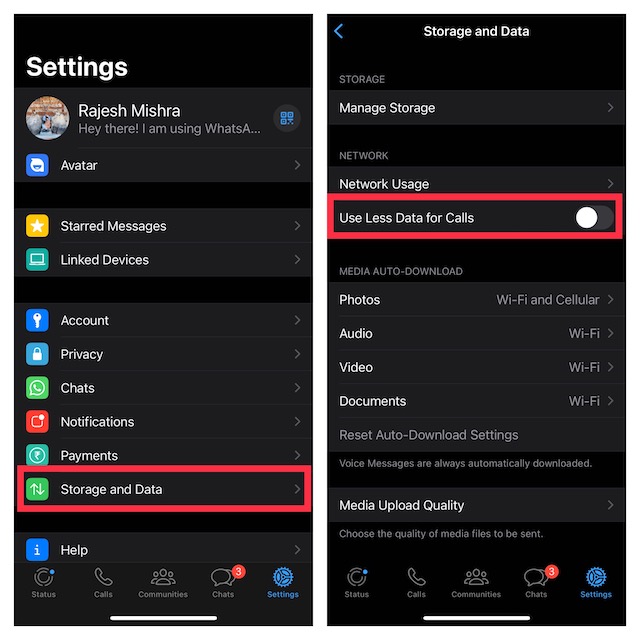
7. Disable/Enable the Picture in Picture Mode
Many a time, you can troubleshoot WhatsApp’s Picture-in-Picture mode issue by just turning off and on the system-wide PiP mode. Since it has done the trick for me on a few occasions, I can vouch for its viability.
- Head over to the Settings app on your iPhone -> General -> Picture in Picture Mode -> turn off the toggle.
- Next, restart your iPhone.
- Once your device has rebooted, head back into the same setting and then turn on the toggle for PiP mode at the end.
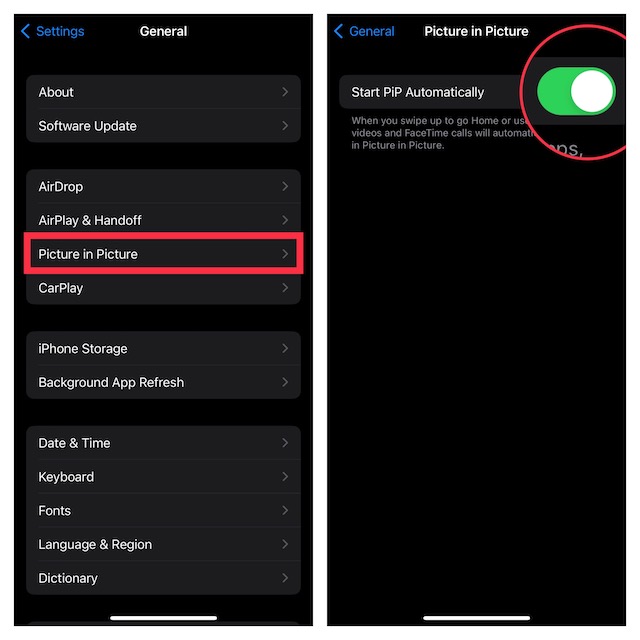
8. Factory Reset Your iPhone
They rightly say, “When the going gets tough, the tough get going.” If none of the above tips has worked in resolving the WhatsApp picture in picture mode not working problem on your iPhone, go for factory reset as it’s exceptionally effective when it comes to dealing with annoying issues like this one. Though factory reset erases all the custom settings, it never harms any of your media or data.
- Go to the Settings app on your iPhone -> General -> Transfer or Reset iPhone -> Reset -> Reset All Settings and confirm the action.

9. Update Your iPhone
It’s always recommended to keep the software updated in order to not only keep miscellaneous bugs at bay but also enhance the overall performance of the device. So, go for it.
- Open the Settings app on your iPhone -> General -> Software Update.
- Then, download and install the latest version of iOS.
10. Remove iOS Beta Profile and Go Back to the Stable Version
Software beta profiles come bundled with a plethora of ill-functioning features or in-progress new add-ons. Thus, you should be fully prepared to bear with frustrating problems out of nowhere.
- If you are testing developer or public beta on your iPhone, I would suggest you remove the beta profile and go back to the stable version. Check out our detailed guide to securely delete the software beta and return to the official version of iOS.
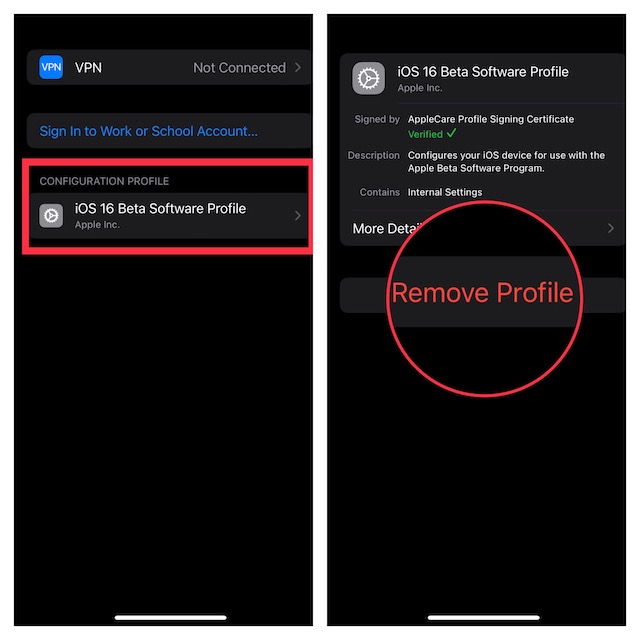
11. Leave WhatsApp Beta Program
Did you recently join the WhatsApp beta program? If your answer is in the affirmative, there is a good chance that the beta program could be behind the whole chaos.
- To leave the WhatsApp beta program, head into the WhatsApp -> settings icon -> Linked Devices and then do the needful.
12. Delete and Reinstall WhatsApp
No success as yet? Don’t worry, we are not done yet. A fresh installation has long been a reliable solution. Thus, we are going to give this radical solution a chance as well. But before going for this solution, make sure to fully back up your chat.
- To do so, open WhatsApp -> settings icon at the bottom of the screen -> Chats -> Chat Backup -> Back Up Now.
- Once the backup is done, touch and hold onto the WhatsApp icon -> Remove App -> Delete App and confirm the action.
- Next, launch the App Store -> search for WhatsApp and install the app.
Resolved WhatsApp Picture In Picture Mode Not Working on iOS..!
And that’s about it! I guess the PiP mode for WhatsApp has started to work reliably on your iPhone. Make sure to let me know the trick that has enabled you to bring the beloved PiP mode back on track.
Read more: 25 Best iPhone 14 Pro and 14 Pro Max Wallet Cases You Can Buy in 2023